How to pair a Bluetooth keyboard in Windows 11
Posted on . Reading time: 2 mins. Tags: windows, bluetooth, keyboard.
I am the happy owner of a Leopold FC660MBT Vapor 65% Bluetooth. I decided that this would be my in-office keyboard instead of the cheap one provided at my current company.
My work computer is a ThinkPad laptop running Windows 11, so I was expecting the pairing to be smooth as butter. To my surprise, when I tried to pair it, Windows greeted me with a dialog asking for a PIN. Well, that's funny. Asking to enter a PIN to be able to use the device that would allow you to actually type that PIN. Fortunately, it's a laptop, and I can use the built-in keyboard instead.
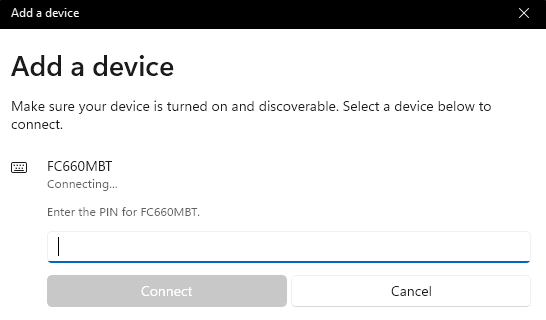
But then, what PIN? Maybe it's a default value the manufacturer provides on the manual. Nope, nothing there. Maybe it's on the frame or on some sticker? Nada. Confusion.
After searching online, I finally found a forum post with the solution that worked for me. I summarize it here: using a working keyboard, type 0000 as the PIN and accept. Then on the new keyboard, type 0000 and press Enter. So easy but at the same time so arcane.
Many people on that linked post report that it didn't work for them. So, if you are reading this article because you are in this situation, I wish you the best of luck!